1 Sign in to the Adobe Exchange. This must be the same account you use in the Creative Cloud Desktop app.
2 Open the Motion Bro plugin page.
3 Click ‘Install Now’

4 Allow your browser to open the Creative Cloud Desktop App.

5 In Creative Cloud Desktop App, confirm the installation and wait for it to complete.

Alternative extension installation
If you cannot install the extension through Creative Cloud Desktop for some reason, you can use an alternative installation.
Error code -7
If you receive ‘Error Code – 7’ during installation, you may have an older version of Motion Bro that is not registered with Creative Cloud. In this case, try manually uninstalling the old version.
To do it, delete the Motion Bro folder from the directory with extensions for Adobe:
- If you are a user of Windows: Program Files (x86)\Common Files\Adobe\CEP\extensions
- If you are a user of macOS: Library/Application Support/Adobe/CEP/extensions